
What is Navigation Panels SaaS?
Navigation Panels SaaS is a dynamic suite designed to redefine the way businesses interpret and present data. Each panel presents information in a structured and organized format, inviting users to engage with the data at a glance. Upon selection, these panels provide a deeper dive into the specifics, enriching the user experience with detailed insights.

How Navigation Panels SaaS works
Initial Download of Sample JSON
-
Upon selecting a desired visualization, users are prompted to download a sample JSON file. This file acts as a template, encapsulating the essential structure and elements of the chosen visualization. The process of downloading this file is straightforward and is initiated by a simple click within the user interface of the Admin Panel.
Editing the JSON Structure
-
Data Modification: Users can start by altering the data segment within the JSON file. This might involve changing numerical values, text, or other data types. The goal here is to ensure that the data accurately represents the specific information the user wishes to visualize.
-
Adjusting Positioning and Layout: The next step involves modifying the positioning and layout parameters within the JSON file. This includes adjusting coordinates, dimensions, and other spatial properties to tailor the visualization's appearance to the user's preferences.
-
Color Scheme Customization: An integral part of visualization is the color scheme. Users are provided with the ability to alter color settings within the JSON file, which includes changing colors of individual elements, backgrounds, or thematic colors that run throughout the visualization.
Adding New Data Samples
-
For a more comprehensive and detailed visualization, users can add new data samples to the JSON file. This involves introducing new data points, elements, or segments that enhance the depth and breadth of the visual representation.
Automating JSON Editing
-
For advanced users, there is the option to edit the JSON file programmatically. This can be achieved through various scripting languages, wherein users can write scripts to automate the editing process. This is particularly useful for large-scale changes or for applying a consistent set of changes across multiple JSON files.
Uploading and Visualizing Changes
-
Once the JSON editing is complete, users can upload the file back to the Admin Panel. The panel then processes the JSON file and renders the updated visualization. Users have the flexibility to review and further edit the visualization, ensuring that the final output aligns perfectly with their requirements.

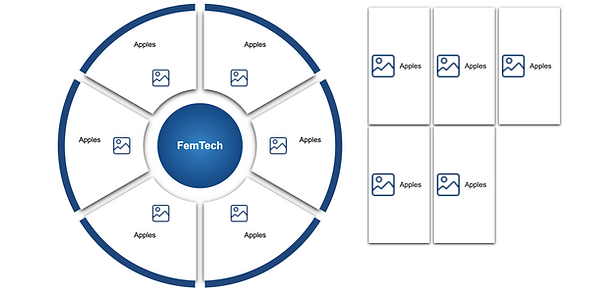
Features of Navigation Panels SaaS
Visualization:
-
Companies List Color: This panel features a simple yet elegant design with a clean list layout, emphasizing easy readability and quick access. The use of contrasting colors helps to distinguish between different companies or sections, enabling users to locate the desired information swiftly. This panel would be particularly useful for a dashboard where a user needs to switch between multiple accounts or datasets.
-
Navigation Honeycomb Style: This creative and visually engaging panel uses a honeycomb pattern to organize navigation elements. Each hexagon could represent a different module or functionality within the application, with the color coding serving as a method of categorization. This style is not only pleasing to the eye but also aids in the efficient use of space, making it ideal for applications where a large number of features need to be accessed from a single point.
-
Navigation Panel Color: This is a circular, wheel-like navigation panel that segments different functionalities or modules into clearly defined slices of a pie chart. The central circle acts as the focal point, possibly for the most commonly used function, while the surrounding segments offer a hierarchy of other options. Such a design could be beneficial for applications that require a central workflow with multiple sub-tasks.
-
Navigation Spreadsheet Style: For those who prefer a more traditional approach, this style resembles a spreadsheet or a detailed list view. It is highly informative, providing a comprehensive overview of available options with accompanying descriptions or metadata. This panel would be most useful for enterprise applications where detailed navigation through complex datasets is necessary.
Company Information:
-
Detailed profiles of companies are available, including more detailed information.
Interactive Layers:
-
Each layer of the pyramid represents a different funding level, allowing users to interact with the data hierarchically.
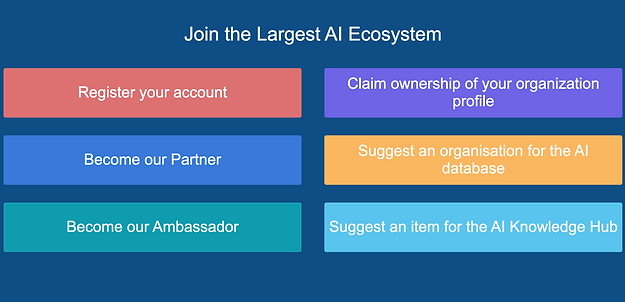

.png)
